USER GUIDE > DOCUMENT AND BILLS
This enables you to upload and save crucial financial documents or receipts that you may need in the future.
Latest Upload- displays the latest date you uploaded a new document.
Total Documents- displays the total number of documents you’ve uploaded.
FILTERS
Ø Click the drop-down menu beside “Show” to select the type of documents you want to be displayed on your screen.
Ø Click the drop-down menu beside “Showing” to select the number of documents you want to be displayed on your screen.
Ø Utilize the search bar to search for a specific document you want to view.
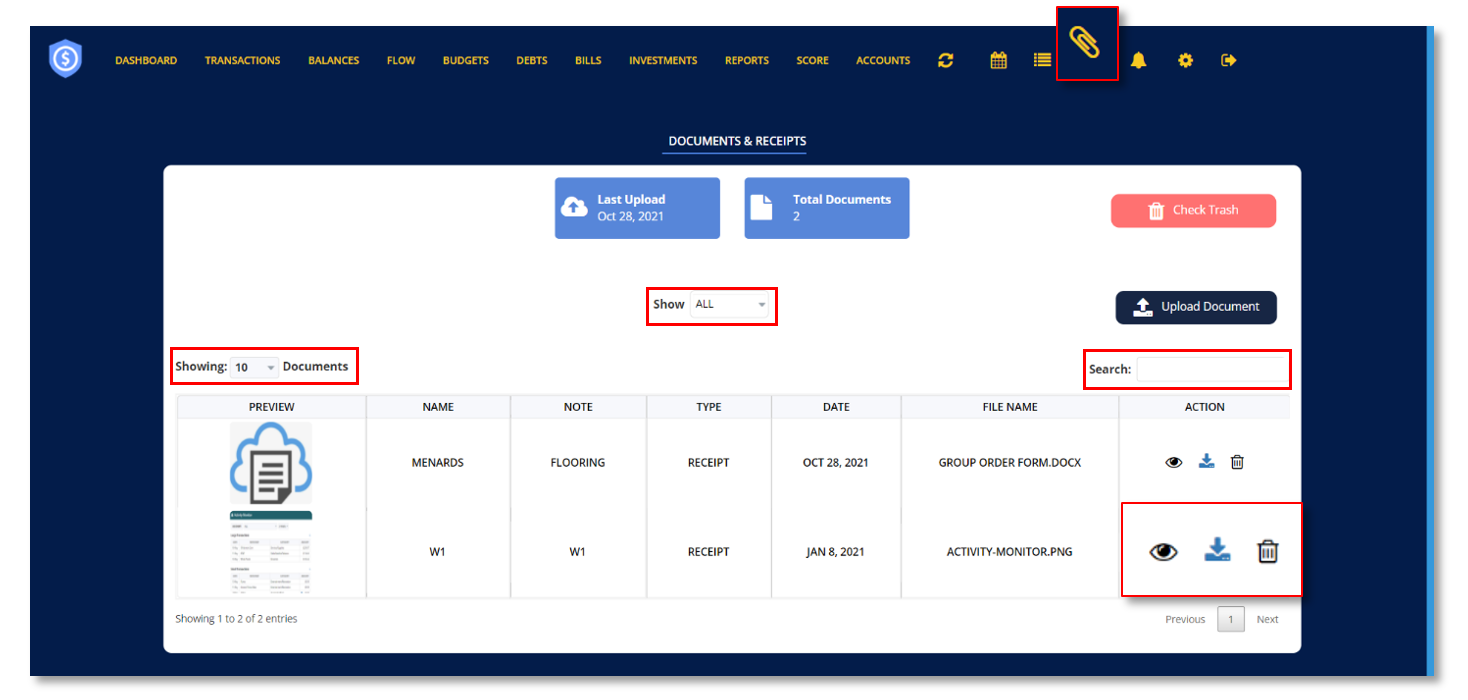
Ø Click the eye icon ![]() to view the document.
to view the document.
Ø Click the arrow down icon ![]() to download document.
to download document.
Ø Click the trash bin icon ![]() to delete document.
to delete document.
HOW TO UPLOAD DOCUMENT
- Click “Upload Document”
- In the pop-up window, enter the Document Name.
- Add a note.
- Click the drop-down menu to select the document type.
- Upload the file document.
- Click “Upload”.
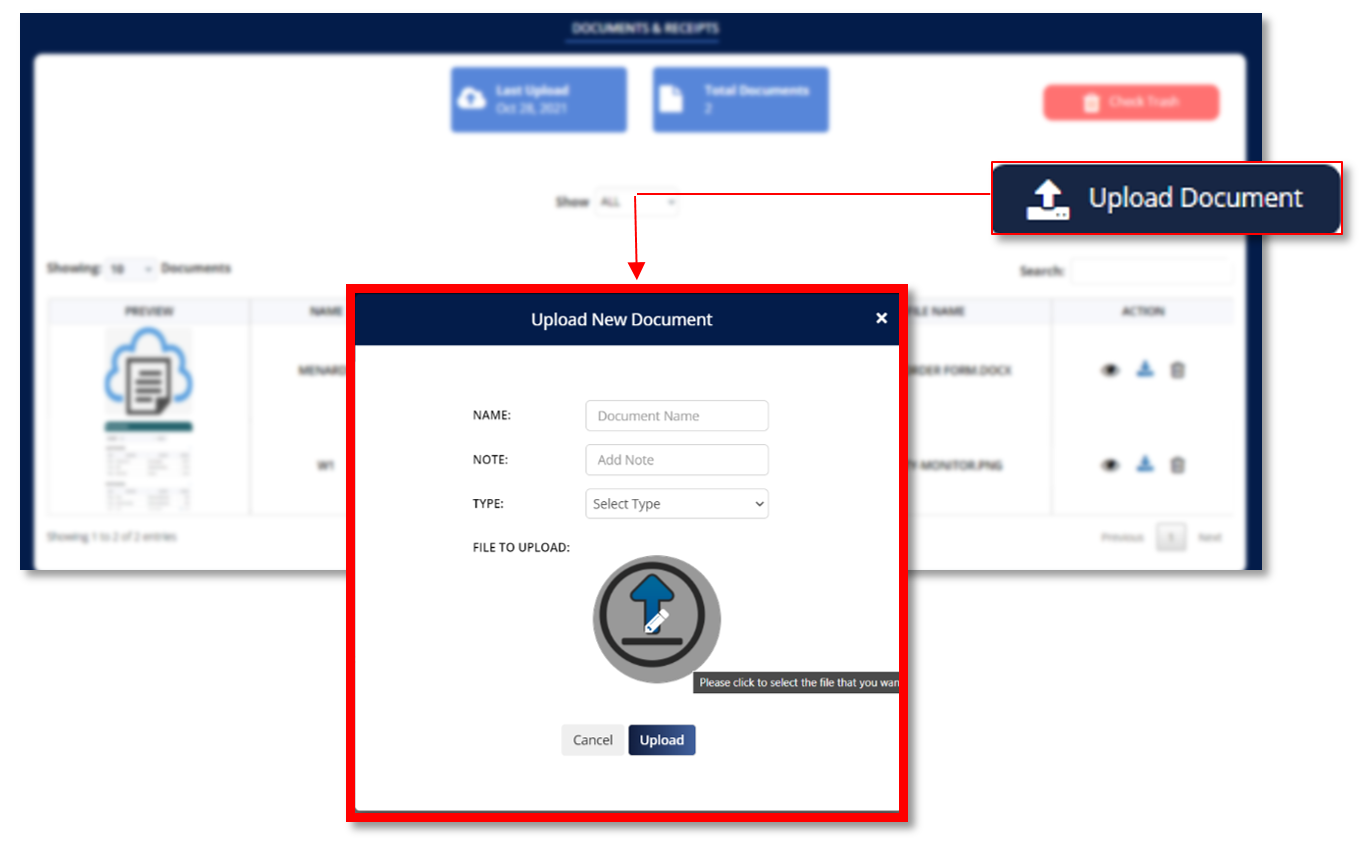
TRASH DOCUMENTS
Click “Check Trash” to view documents that was previously deleted. Documents that have been deleted can be restored from the Trash. Items in the Trash are automatically deleted after 30 days.
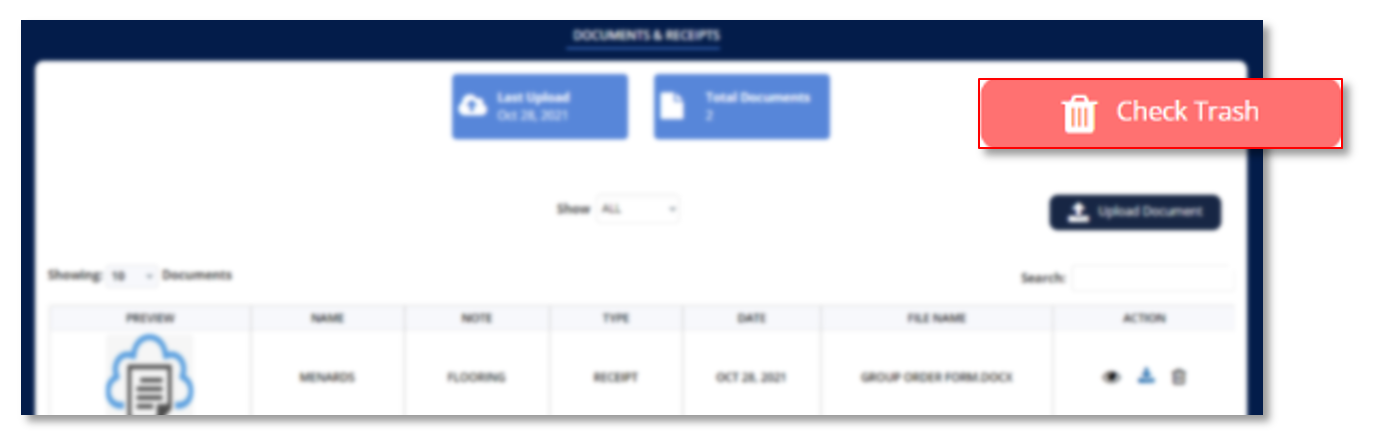
Ø Click “Go to Document” to view your current uploaded documents and restored documents.
Ø Click the drop-down menu beside “Showing” to limit the number of deleted documents you want to be displayed on your screen.
Ø Utilize the search bar to search for a specific deleted document you want to restore.
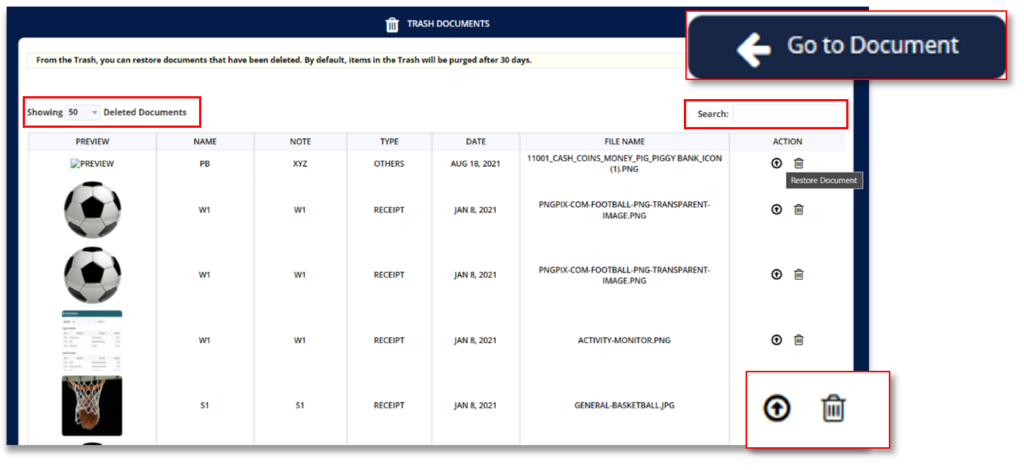
Ø Click the arrow up icon ![]() to restore deleted documents.
to restore deleted documents.
Ø Click the trash bin icon ![]() to permanently delete a document.
to permanently delete a document.
