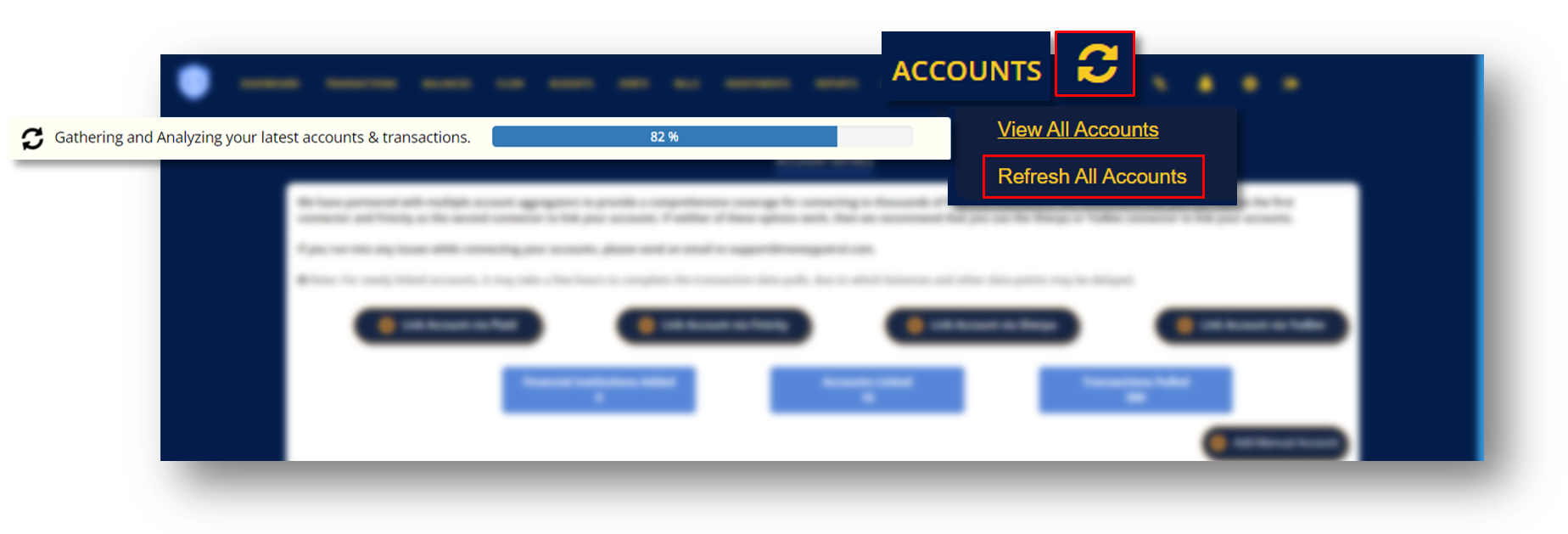USER GUIDE > ACCOUNTS
When you link your accounts to Money Patrol, the app will generate a personalized dashboard for you and begin delivering you alerts and insights via text, email, or your dashboard. Money Patrol have partnered with multiple account aggregators to provide a comprehensive coverage for connecting to thousands of financial institutions. We recommend that you try Plaid as the first connector and Finicity as the second connector to link your accounts. If neither of these options work, then we recommend that you use the Sherpa or Yodlee connector to link your accounts.
NOTE: For newly linked accounts, it may take a few hours to complete the transaction data pulls, due to which balances and other data points may be delayed.
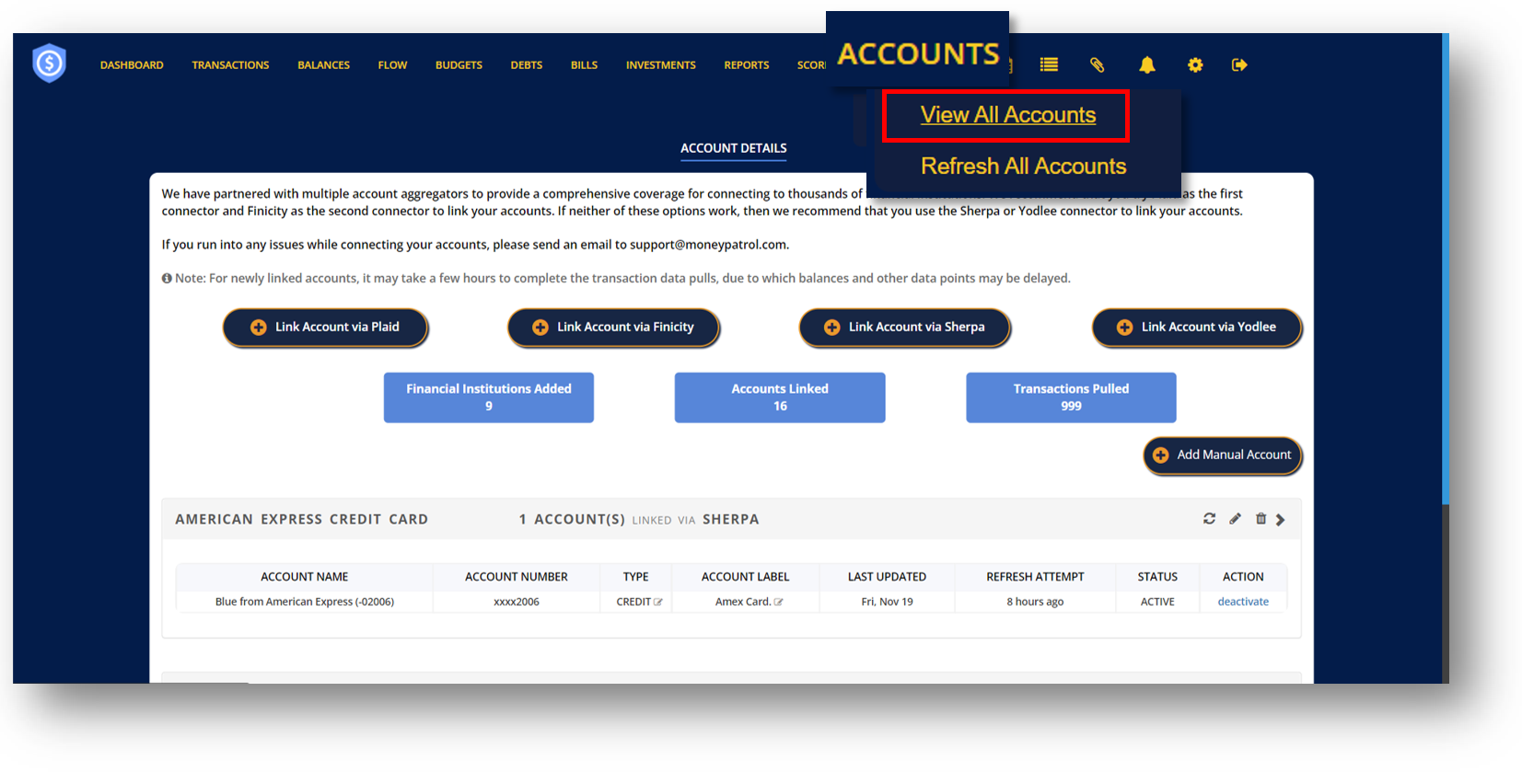
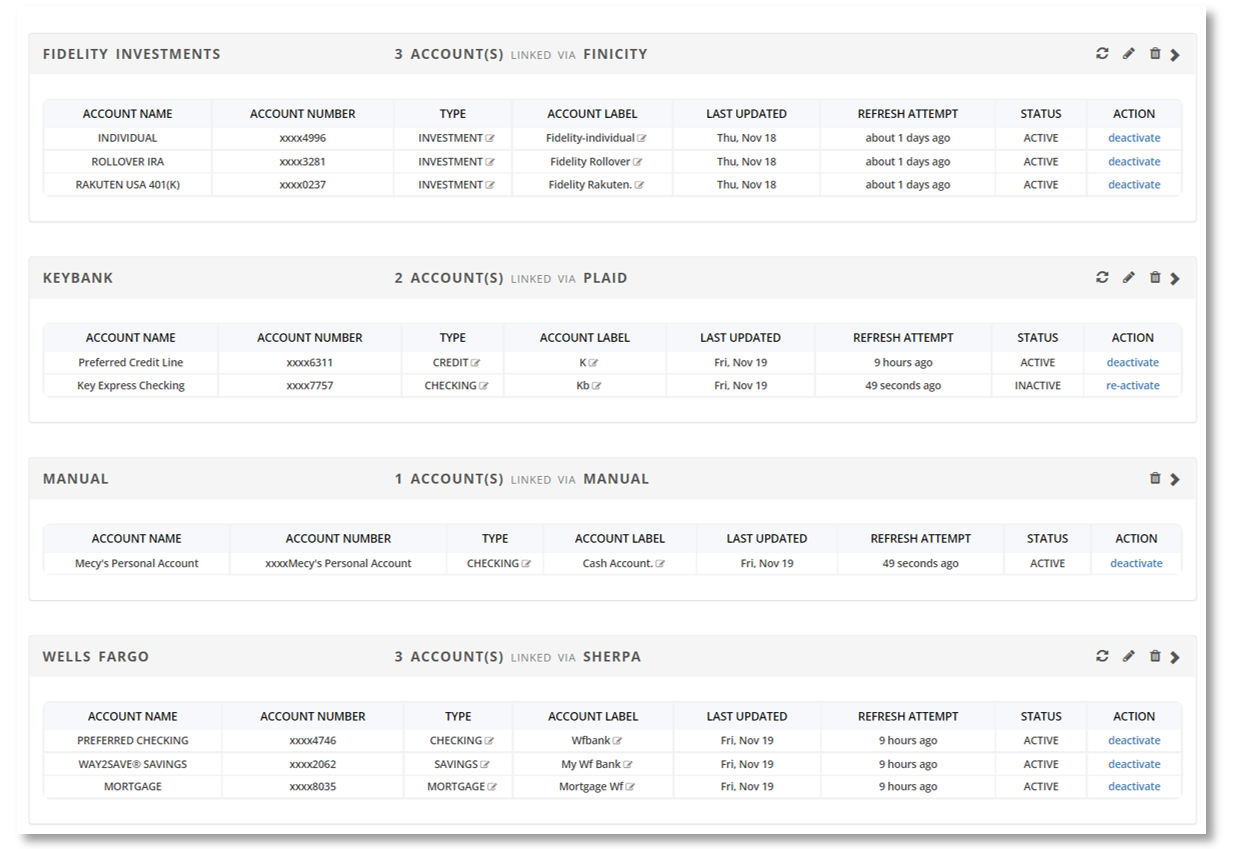
HOW TO EDIT ACCOUNT TYPE
- Click
 and A pop-up window will appear.
and A pop-up window will appear. - Click the drop-down menu to select an account type.
- Click “Change” to save changes.
HOW TO EDIT ACCOUNT LABEL
- Click
 and A pop-up window will appear.
and A pop-up window will appear. - Enter a new Account Label.
- Click “Change” to save changes.
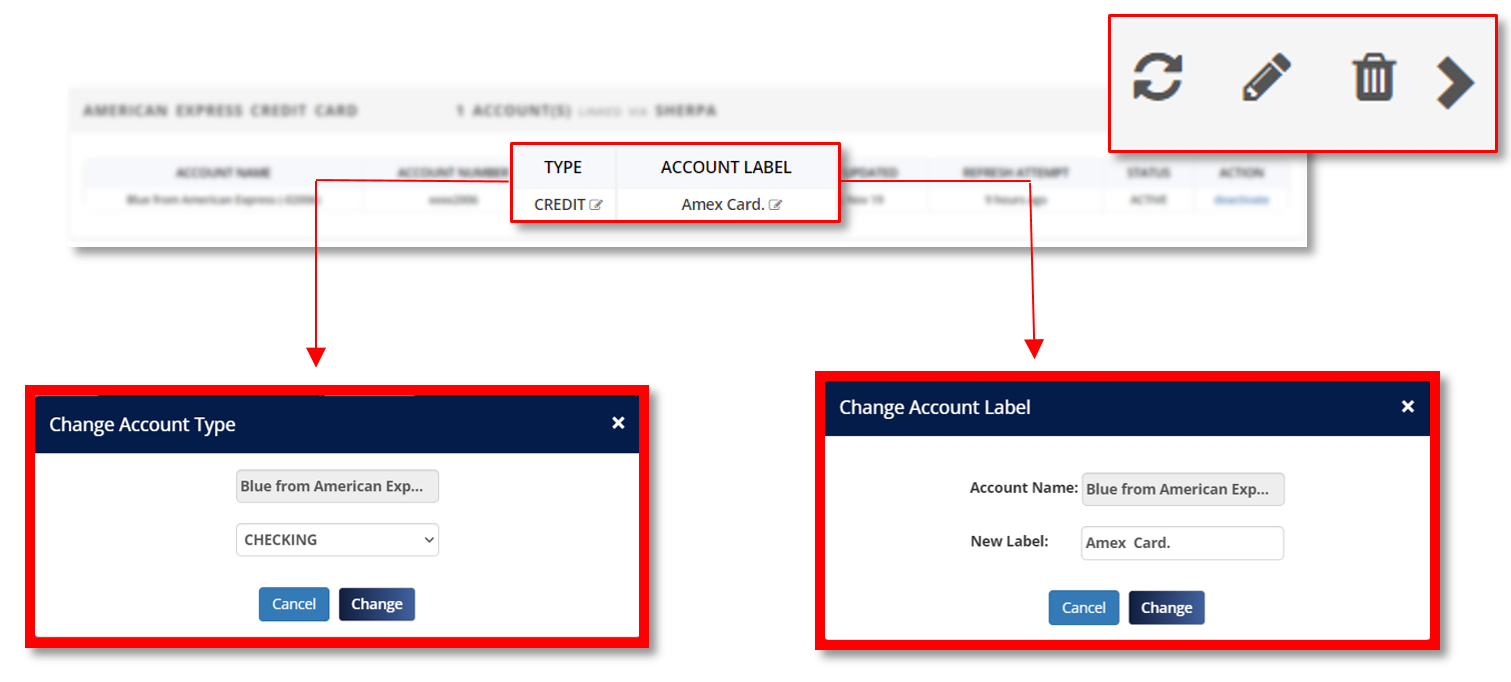
HOW TO DEACTIVATE AN ACCOUNT
- Click “Deactivate” under Action.
- A pop-up window will appear to confirm if you want to continue deactivating the account.
- Click “Yes” to deactivate account.
- Click “Re-activate” to activate your account again.
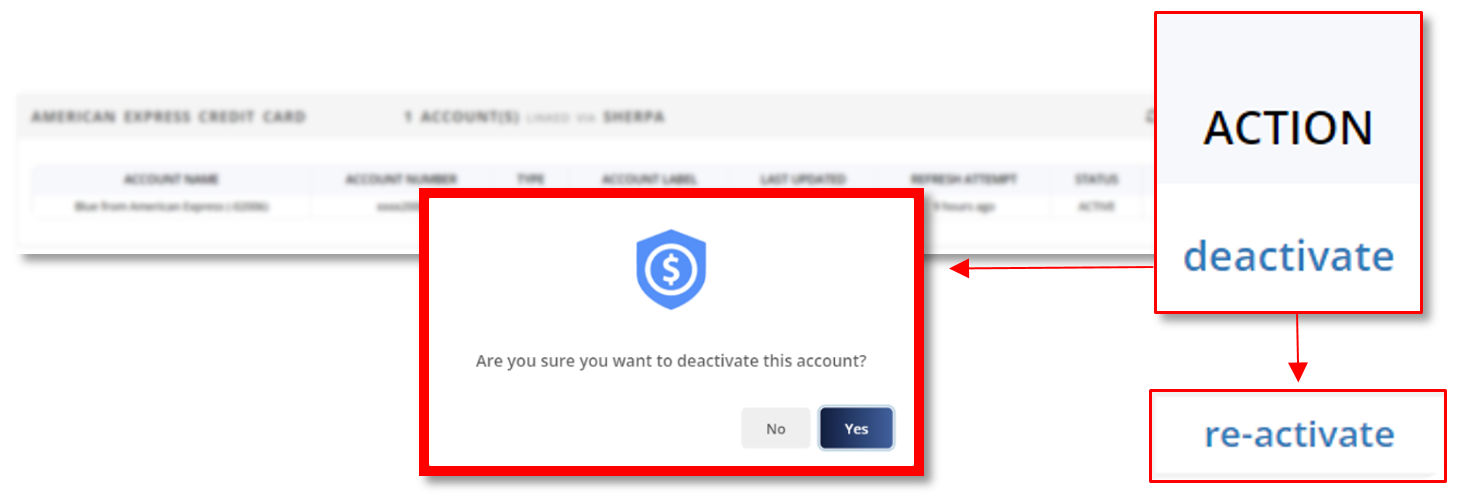
HOW TO REFRESH ACCOUNTS
- Click the clockwise arrow to refresh account.
- A pop-up window will appear and the link account will start refreshing.
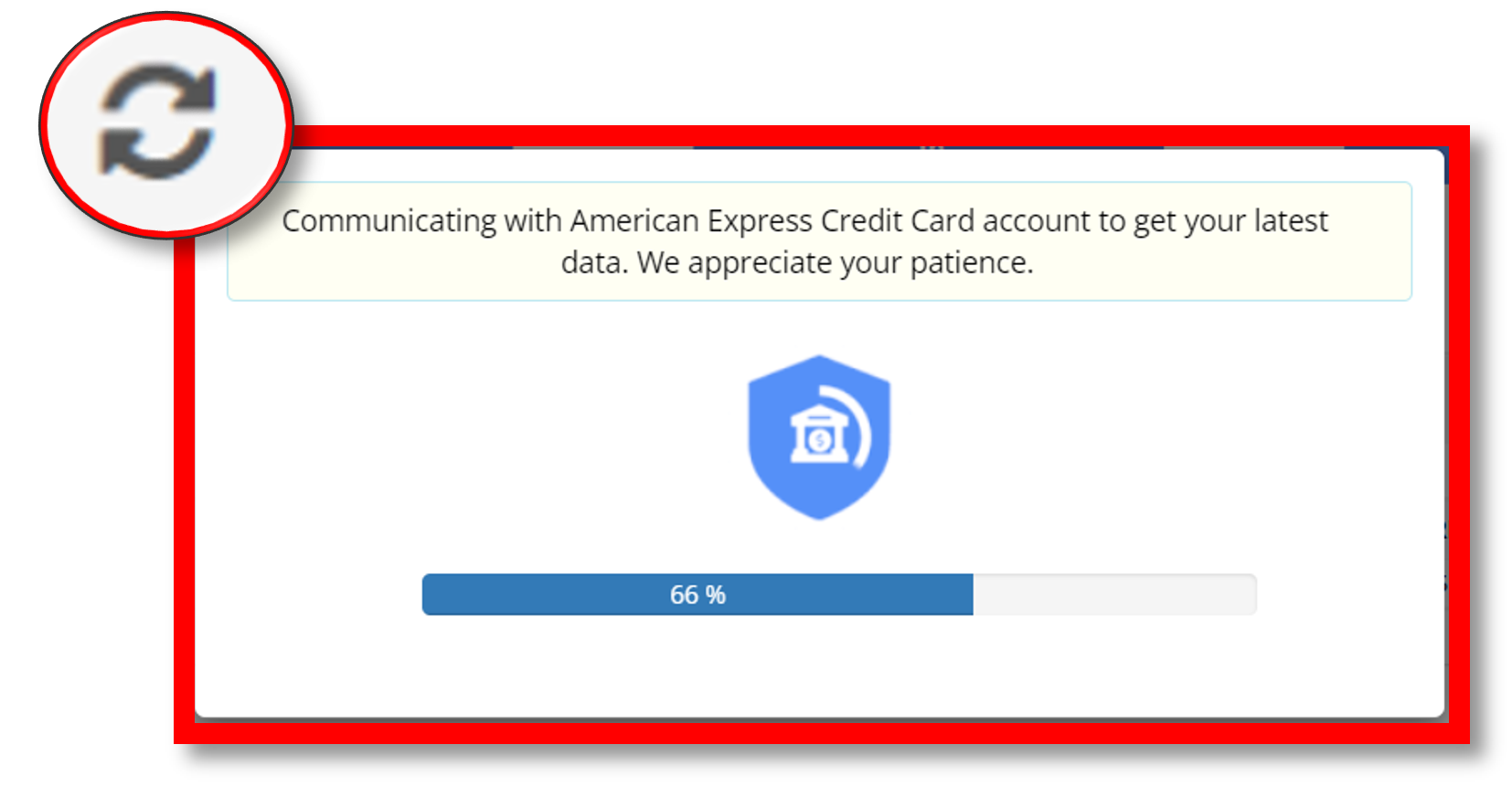
HOW TO EDIT ACCOUNTS
- Click the pencil icon to edit accounts.
- Log-in into your account and make the changes you want.
- The linked account will start refreshing, applying all the changes you’ve made.
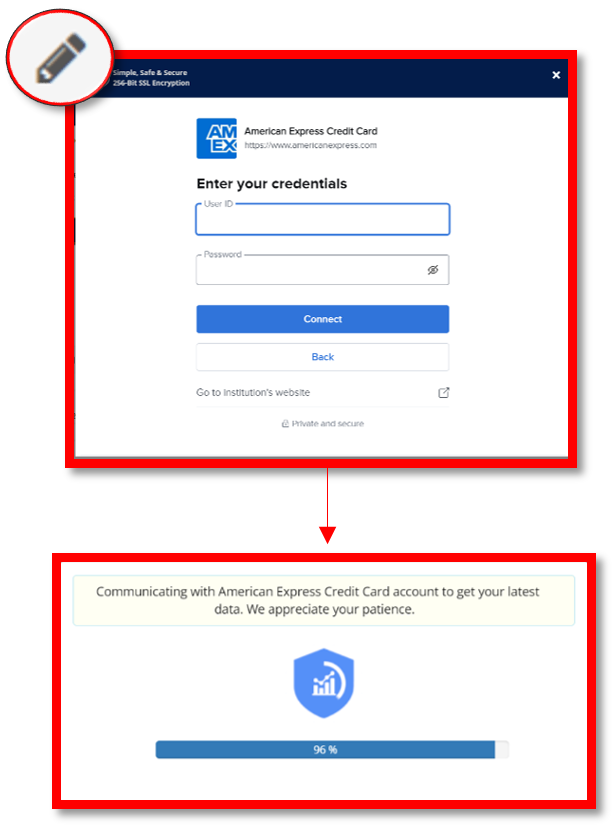
HOW TO DELETE ACCOUNTS
- Click the trash bin icon to delete account.
- A pop-up window will appear asking for confirmation if you want to continue deleting the account.
- Click “Yes” to delete account.
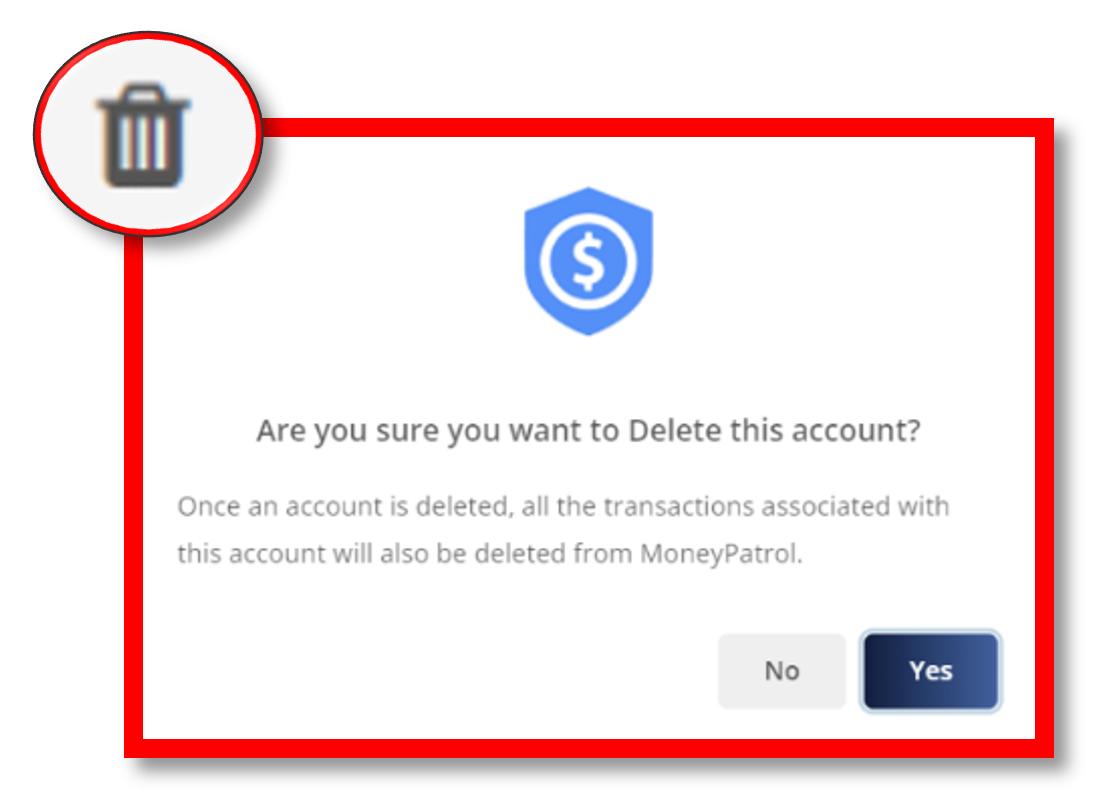
HOW TO LINK ACCOUNT VIA PLAID
1. Click “Link Account via Plaid”
2. In the pop-up window, choose the type of account you want to link.
o Click “Add Checking, Savings or Credit Account” to link your checking, savings or credit account.
o Click “Add Loan Account” to link accounts for your loan.
o Click “Add Investment Account” to link account for investment.
3. Click “Continue”
4. Select your bank.
5. Enter your credentials to enable Plaid to retrieve your financial data.
6. Authenticate with your bank and click “Continue”.
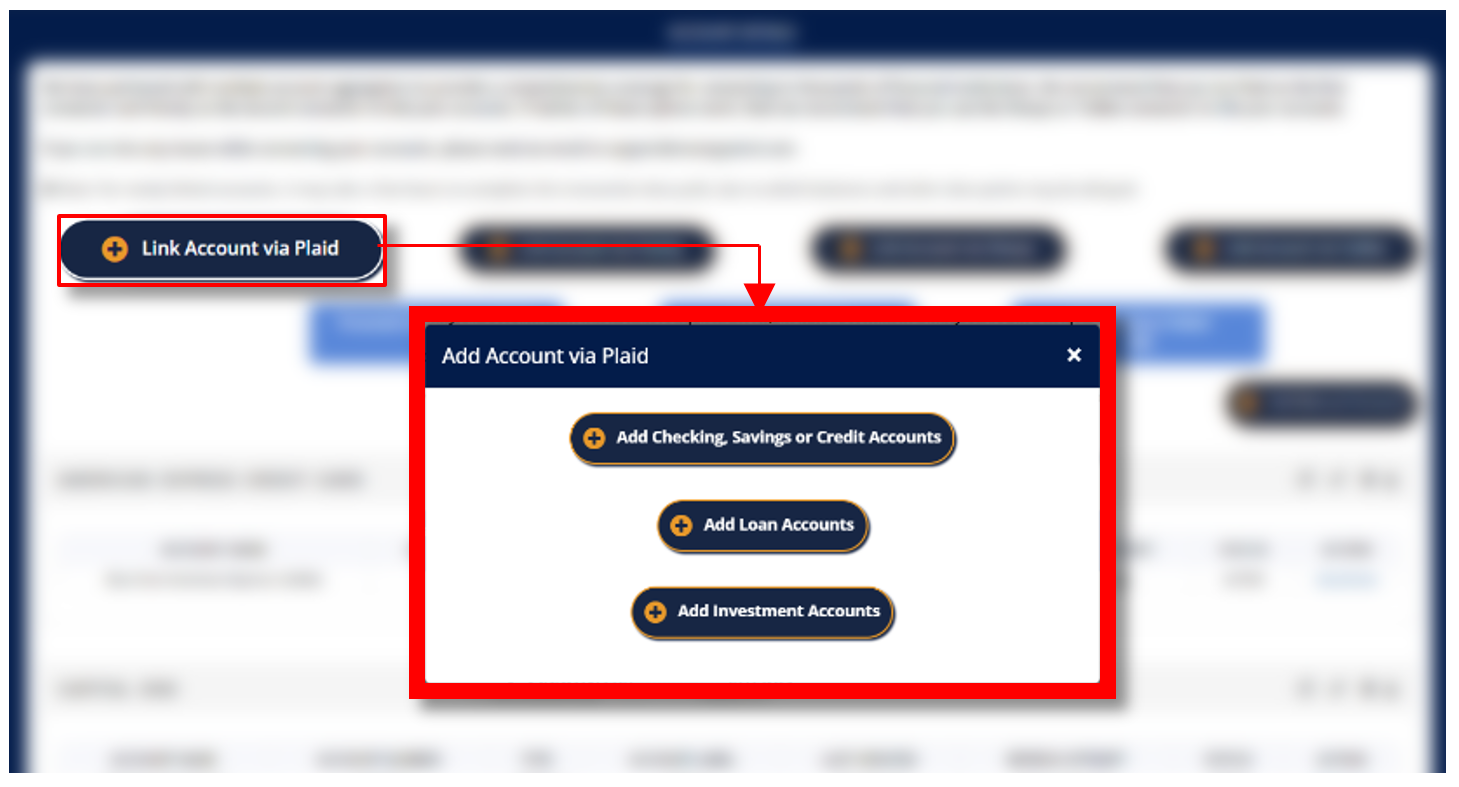
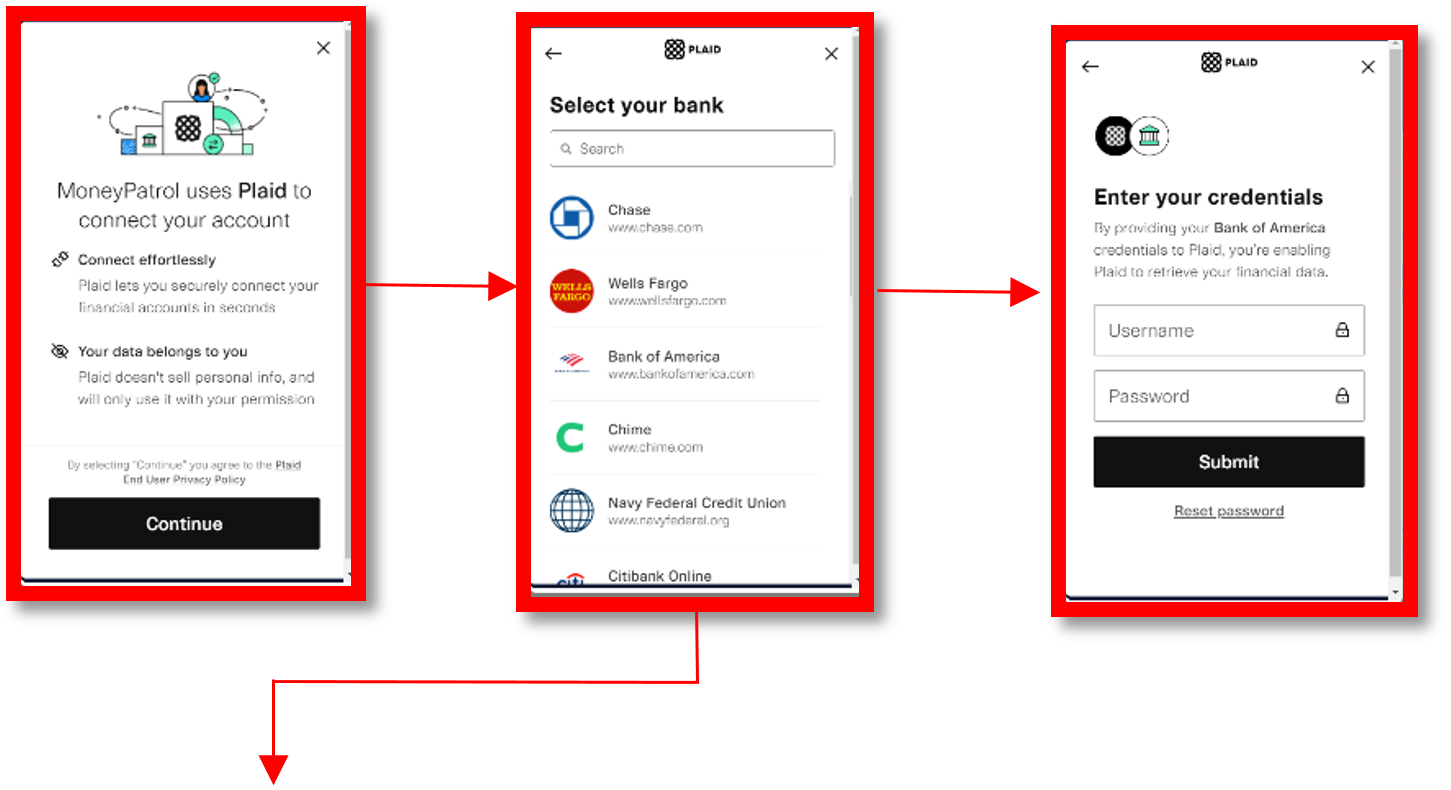
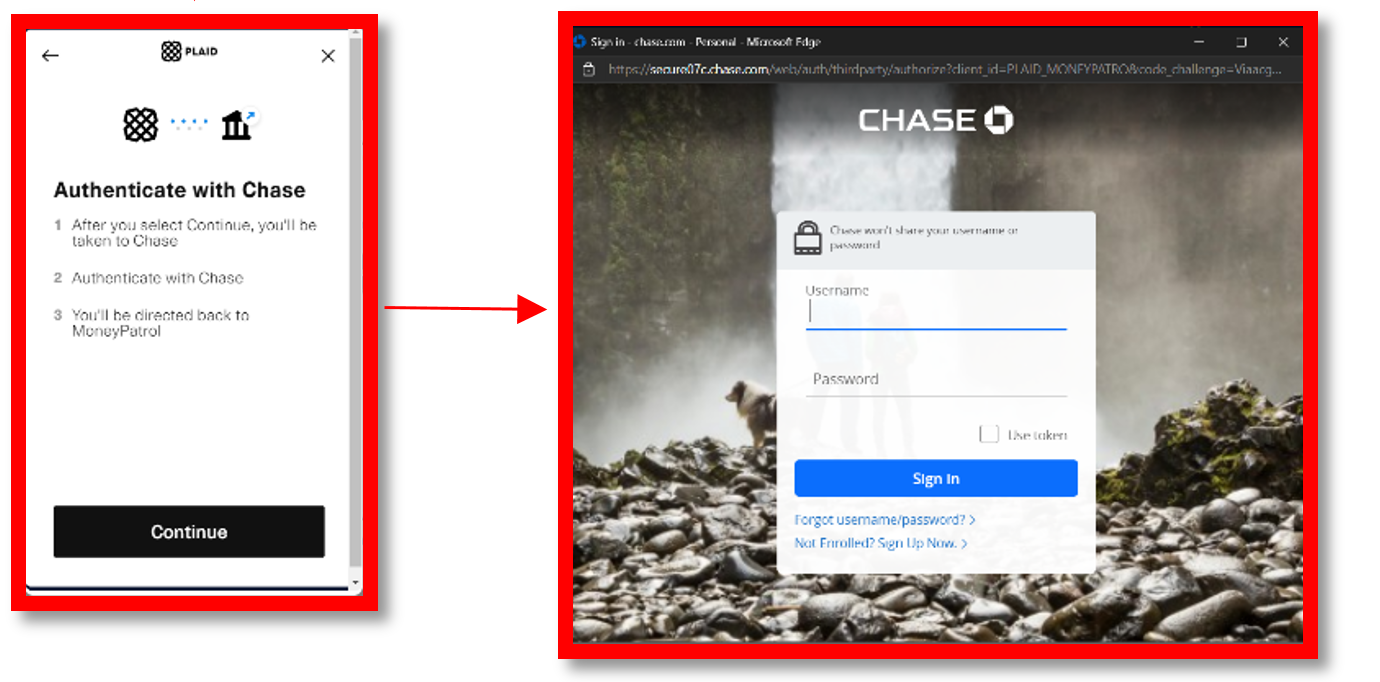
HOW TO LINK ACCOUNT VIA FINICITY
- Click “Link Account via Finicity”.
- In the pop-up window, you can view your current linked accounts using Finicity by clicking “Review”.
- Click “Add another bank” to linked another bank with Money Patrol.
- Select your bank or enter your bank name on the search bar.
- Click “Next” to allow Finicity to link your bank with Money Patrol.
- Log in to your bank account.
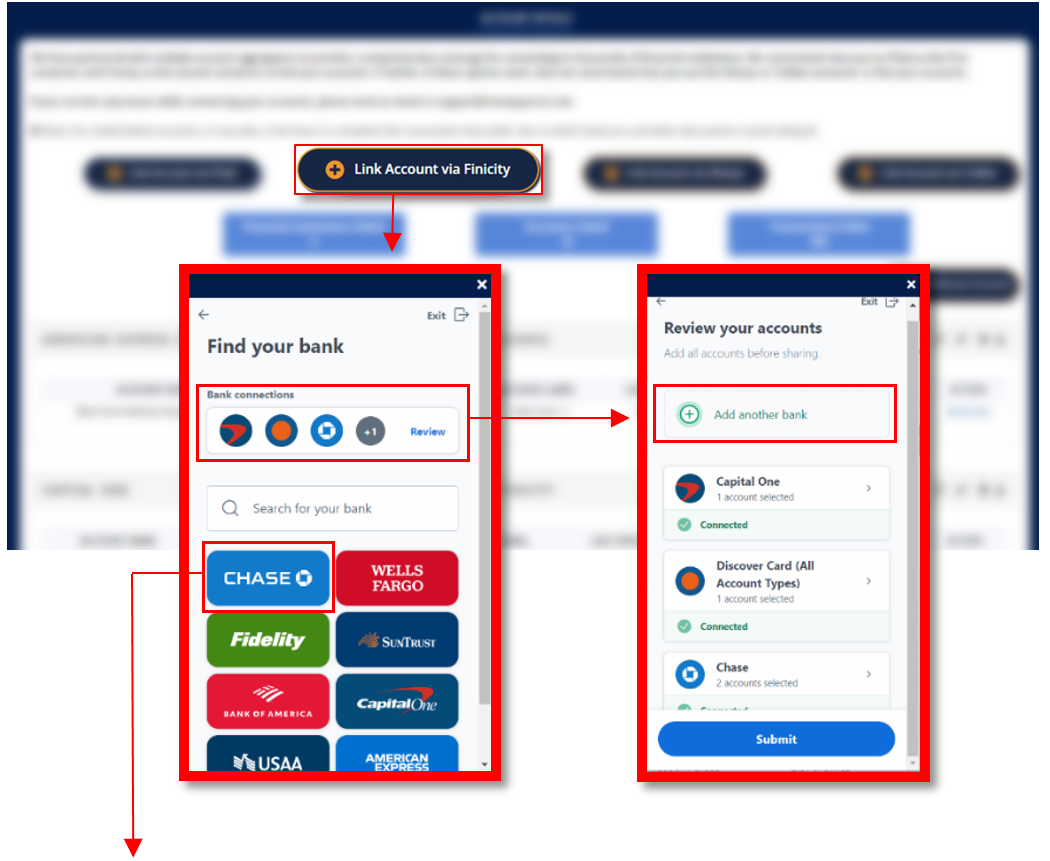
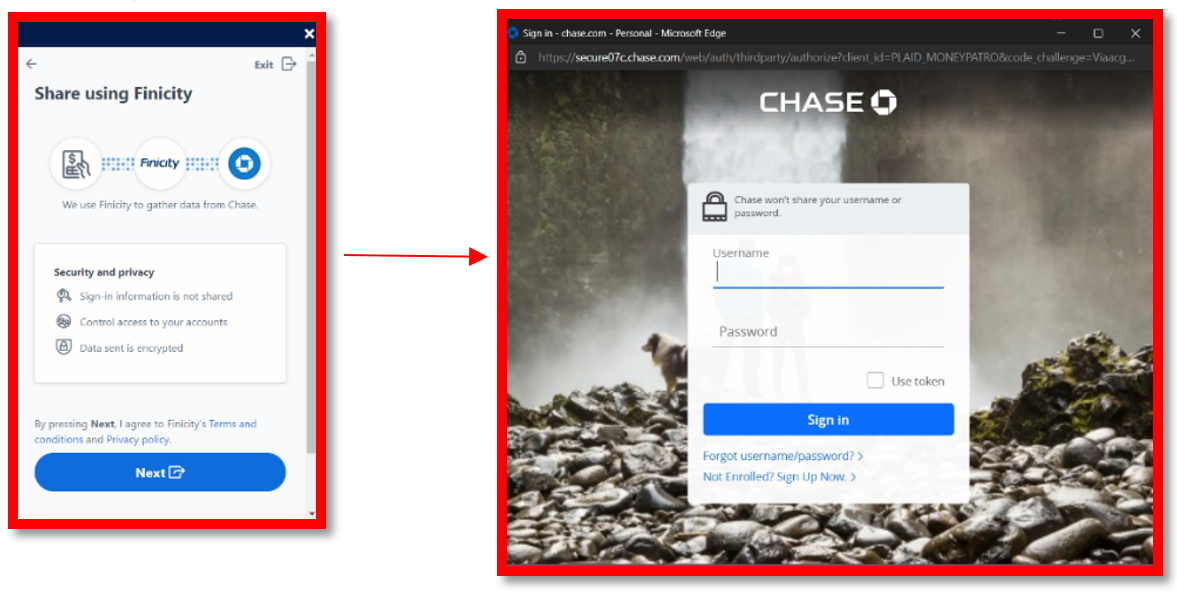
HOW TO LINK ACCOUNT VIA SHERPA
- Click “Link Account vie Sherpa”.
- Click “Continue”.
- Select your bank or enter your bank name on the search bar.
- Sign in to your bank account.
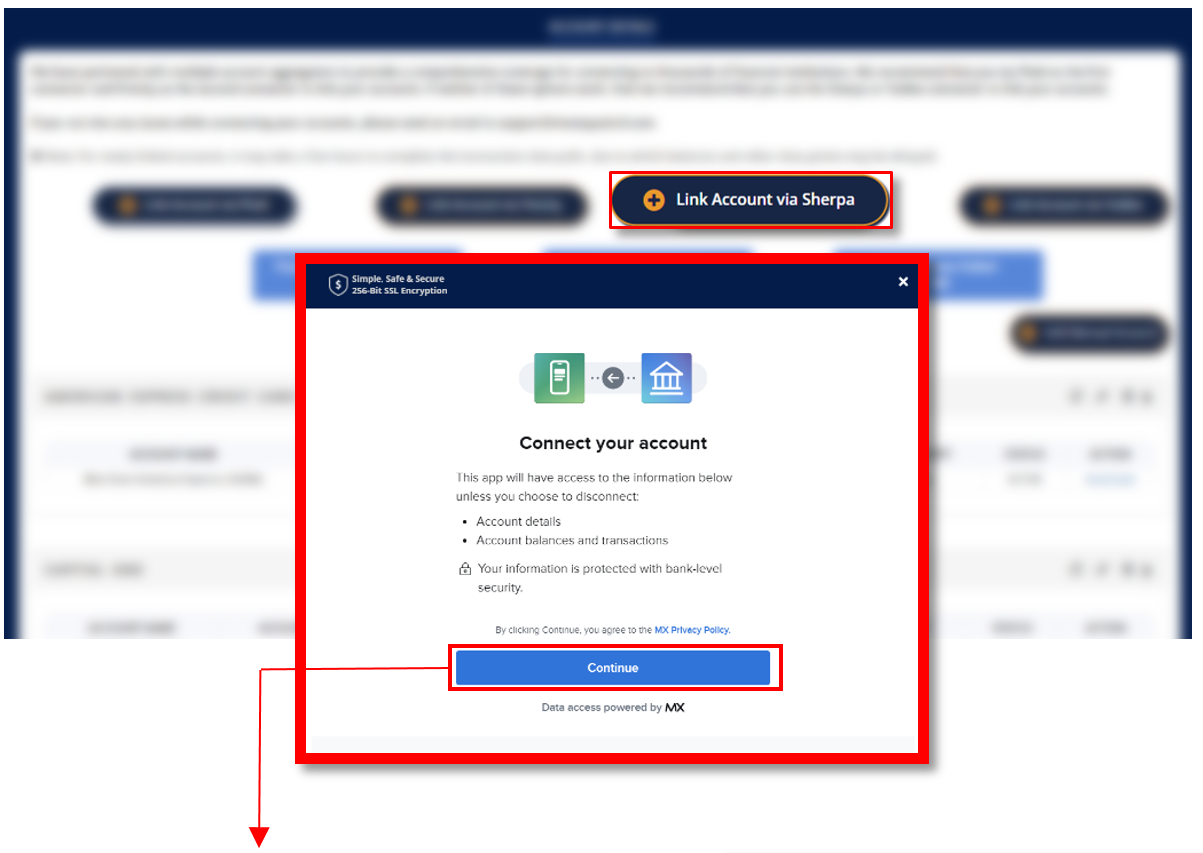
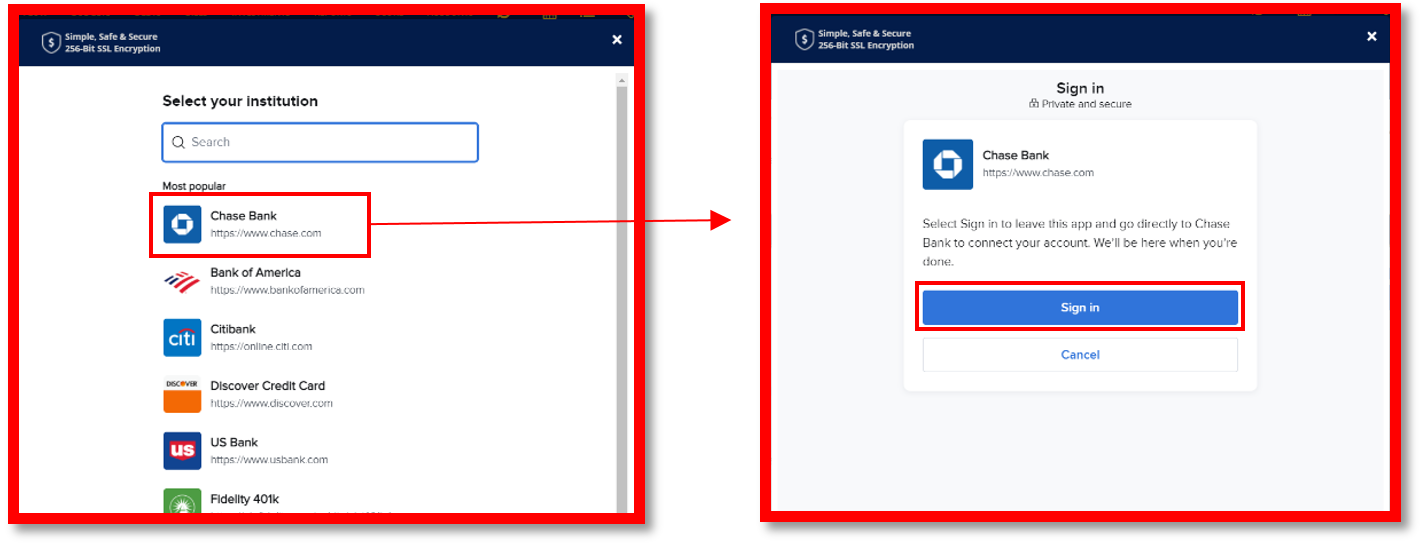
HOW TO LINK ACCOUNT VIA YODLEE
- Click “Link Account via Yodlee”.
- Select your bank.
- Log-in to your bank account to allow Yodlee access to your financial data.
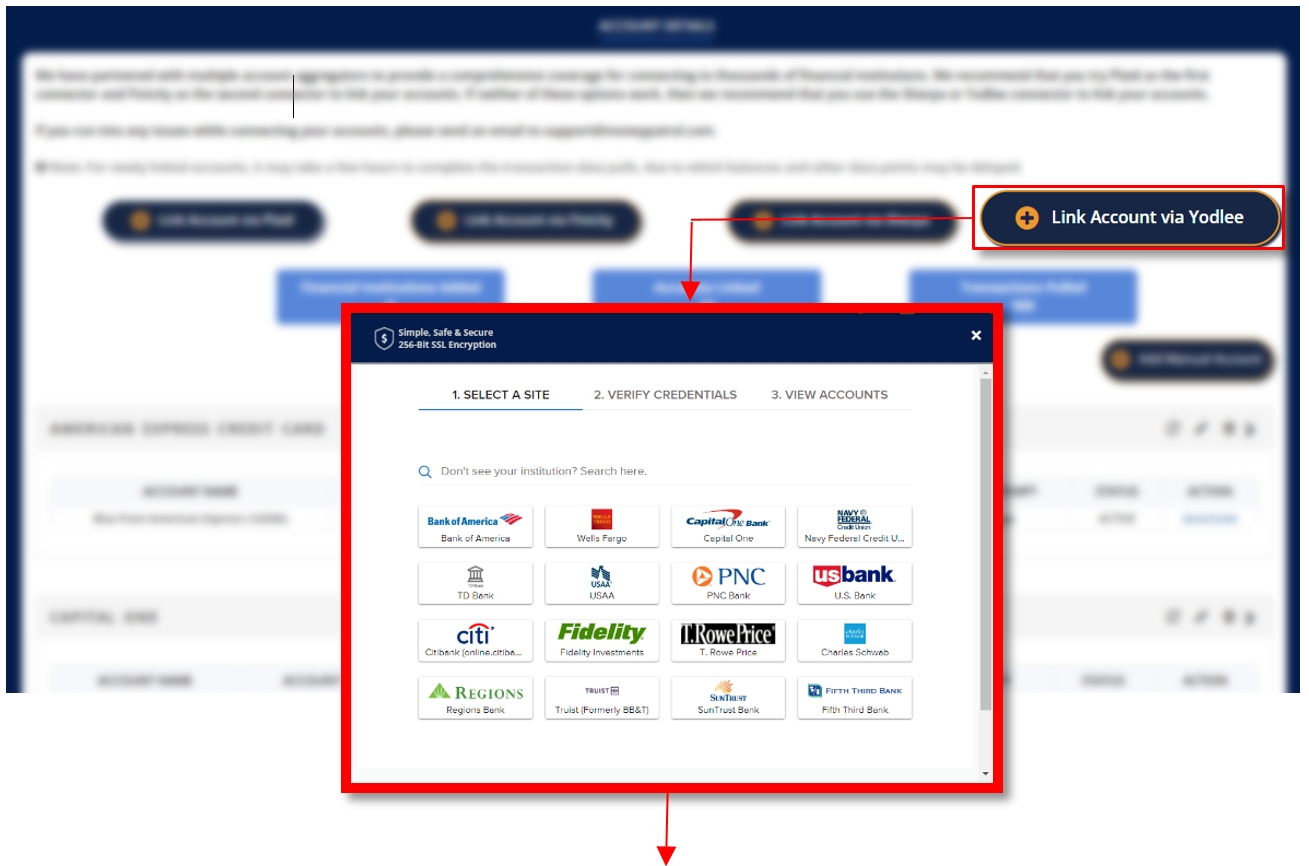
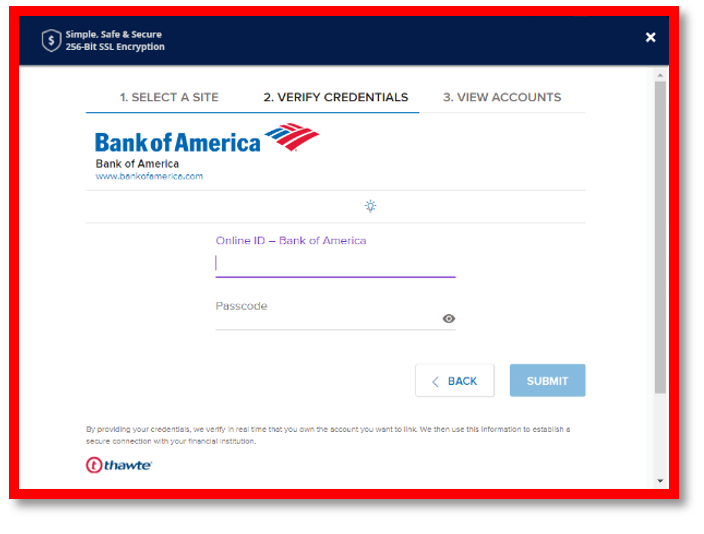
HOW TO ADD A MANUAL ACCOUNT
- Click “Add Manual Account”.
- In the pop-up window, enter the Account Name and select the Account Type on the drop-down menu button.
- Click “Save” to add a new account.
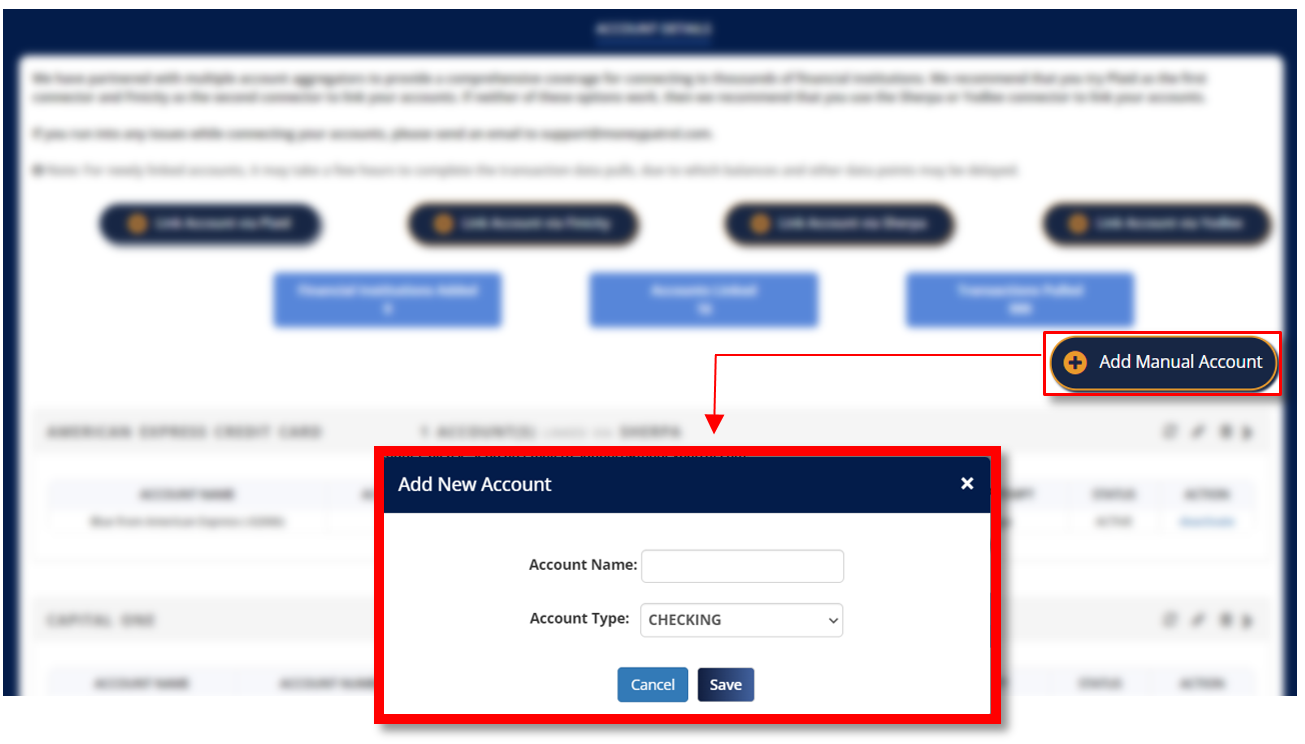
REFRESH ALL ACCOUNTS
This will allow you to automatically refresh all linked accounts, regardless of the connector you used to connect them. Changes or updates regarding your latest accounts and transactions will be applied after refreshing all your accounts.